Hello friends, in this post we will talk about the keyboard, so friends, if your keyboard is not working but your mouse is working perfectly but the keyboard is not working then it can have two reasons, either Your keyboard may have malfunctioned, or the keyboard settings on your computer may have changed. So today we will talk about this setting here.
So when you press the button on your keyboard and none of the buttons work, guys, what you need to do now is use your mouse to go to your computer's settings, and control you to open the settings. Must open the Control panel
After that, we will click on ease of access,
after that, we have to click again on ease of access center,
now we will open the settings Explore all settings
In this picture you will see it is written Make the Keyboard Easier to use You have to click, then a page with a tick setting will open, in it, you will see here already that many options are ticked, then you have to untick all of them first.
And there you will see it written as Set up Sticky Keys Under this option we have been given the option to tick three checkboxes, you can see in the photo above that we do not have to tick Turn on Toggle Keys but rather we Click on this option to Turn on the Toggles key by holding down the NUM LOCK key for 5 seconds.
After clicking on it, click on the Apply button below and click OK.
And if your keyboard still does not work, it means that your keyboard has become defective, now you have to change the keyboard itself.
So when you press the button on your keyboard and none of the buttons work, guys, what you need to do now is use your mouse to go to your computer's settings, and control you to open the settings. Must open the Control panel
now we will open the settings Explore all settings
In this picture you will see it is written Make the Keyboard Easier to use You have to click, then a page with a tick setting will open, in it, you will see here already that many options are ticked, then you have to untick all of them first.
And there you will see it written as Set up Sticky Keys Under this option we have been given the option to tick three checkboxes, you can see in the photo above that we do not have to tick Turn on Toggle Keys but rather we Click on this option to Turn on the Toggles key by holding down the NUM LOCK key for 5 seconds.
After clicking on it, click on the Apply button below and click OK.
And if your keyboard still does not work, it means that your keyboard has become defective, now you have to change the keyboard itself.
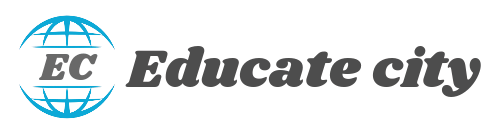


















5 Comments
Really helpful 😊
ReplyDeleteV Nice knowledgeble Content
ReplyDeleteNeed to try this one
ReplyDeleteReally helpful to everyone 👍
ReplyDeleteBest idea of using mause
ReplyDeleteplease do not share any spam links